What is a tag?
📖 A tag is a customizable label you can add to a company in First Bite to help organize, categorize, or add context beyond the existing First Bite data.
Key Uses of Tags in CRM:
- Segmentation: Group contacts by shared traits (e.g., "VIP customers," "Newsletter Subscribers," "Lead from Webinar").
- Filtering and Searching: Quickly find records with specific tags.
- Campaign Management: Target specific groups for marketing campaigns.
- Workflow Automation: Trigger actions like follow-ups based on tags.
- Customization: Add flexible classification beyond standard fields.
Example Use Cases:
- A sales team might tag leads as "High Priority" to focus on them first.
- A marketing team might tag customers who attended a specific event as "Event2024" for targeted follow-up.
- A support team could tag contacts with "Frequent Issue Reporter" for context during interactions.
Tags are easy to create and manage, making them valuable tools for improving CRM efficiency and personalization.
You can manage tags from the Opportunities table or in Settings.
Managing Tags in Settings
- Navigate to Settings > Tags > Create Tag.
- Name your tag, add a description that includes applicable search filters, and select a label color.

Managing Tags in Opportunities
- Select chains in the table, click Actions, and choose Manage Tags

- Create and apply your tag to the selected chains.
💡 Idea: Tag Known Current Operators so you can filter them out for cold prospecting campaigns OR filter in to upsell more products to current partners.