The Campaigns page lets you create, organize, and manage all team campaigns—track associated opportunities, deals, contacts, and contact requests.
The Campaign table lists all Campaigns your team has created.
Here you can:
- Create and Organize your Campaigns
- Manage Campaign Details
Create and Organize your Campaigns
- Use the button in the top right corner to
Create Campaign.
- Edit basic campaign information, such as Campaign name, Opportunity Type, or color code using the Edit icon.
- Create filters to focus on current campaigns, your personal campaigns, or the largest campaigns.
Note: To add Opportunities to a Campaign you must be in the Opportunities tab.

Manage Campaign Details
Select the name of your campaign on the main Campaign page to open the Campaign’s details.

Within the Campaign Details page, you can:
Request Contactsvia the button at the top right corner- Returned contacts will later be visible in the Contacts tab here, via the Company’s page, or on the dedicated Contacts page.
- Track Opportunities that have been added to the Campaign
- Access Deals and Contacts associated with this Campaign
- Review the status of any Contact Requests related to that campaign.

- Bulk edit Opportunities to create deals or manage tags.