The Contacts Page is your team’s central contact database for managing contacts, tracking requests, and monitoring Contact Credit usage.
This is where all contacts are stored — including contacts provided by First Bite and any you've uploaded yourself. The page is designed to support both CRM workflows and outreach by offering the ability to segment and prioritize your approach.
Contacts requested in First Bite will be returned in the “All Contacts” tab once the request is marked Complete.
Common actions performed on this page:
- Store and Organize All Contacts
- Edit Contact Information
- Upload or Download Contacts
- Send Emails to Contacts
- Track Contact Requests and Credits
💡 You can also view contacts within the context of a specific campaign or company by navigating to the Campaigns, Opportunities, or Deals page and clicking the relevant name.
Store and Organize All Contacts
The Contacts page includes every contact your team has — whether provided by First Bite or uploaded by you.
You can:
- View, filter, and search all contacts
- Filter for all of your contacts, contacts in a specific campaign, or contacts at a specific deal level to optimize your workflow.
- Organize and sort columns to focus your outreach approach
- Star contacts for prioritization

Edit Contact Information
- Edit contact details including labels and website links via the Edit icon

- Select and bulk edit Contact Labels or Company Tags

- Use Contact Notes to keep your team updated; align efforts at a glance.

Upload or Download Contacts
- Manually add contacts one by one or upload them using a CSV file.
- Limit: 200 contacts per file
- Unlimited files allowed
- Filter and download a specific contact grouping or download your entire contact database to a CSV or XLSX file.
- Limit: 10,000 contacts per download
- Unlimited downloads

💡 Have a large list of contacts to add? Reach out to your First Bite team to discuss bulk uploading support.
Send Emails to Contacts
- Email a contact directly from First Bite using the Email icon.
- Emails will send from your integrated account, which can be setup in First Bite by visiting Settings > Email Integration.

Track Contact Requests and Buy Credits
All Contact Requests initiated by your team will appear in the Contact Requests tab.
- See at a glance:
- Who created the request
- The associated campaign
- Request status (e.g. Pending, Complete)
- Credits used per request
- Use the Action icon to open Contact Request details, including which contacts were requested.
- Track your Contact Credit usage and buy additional Credits.

1 Credit = 1 valid contact with a working email address
Pending credits are estimates — final credit use is logged when contacts are delivered.