Overview
Once you submit a contact request for your campaign, an email notification will be sent to notify you once your contacts are ready.
Validated contacts are returned via the Contacts page in First Bite. You will also see contacts under their associated accounts, deals, and campaigns. For example, if you visit the Company page, you’ll see returned contacts for that company.
You can download your contacts to a CSV file, which can then be uploaded into an outreach tool.
Here are two common ways to retrieve your contacts.
1. Via Campaigns page
Click on the Campaigns page > Your campaign name > View the Contacts tab

You’ll only see Contacts associated with this Campaign.
2. Via Contacts page
Clicking on the Contacts page opens the main Contacts table. This table allows for more options to filter contacts.

Click Filter > Requested From Campaign > Select campaign name > Click Apply
>Click Apply one more time to return to the table.
It should now show your requested contacts for that specific campaign.
You can check the status of your contact request at any point by navigating to the Contact Requests tab. Contacts that are returned will be marked Completed.
.