Contact Credits are included in most First Bite contracts. If you’d like to purchase more than your contracted amount, you can do so on the First Bite platform.
To set up your billing prior to purchasing Contact Credits in First Bite, check out this page on Billing Setup, which will allow you to link payment methods to First Bite via Link by Stripe.
There are two ways to purchase Contact Credits in First Bite
With a linked payment method
OR
Without Link, as a one-time purchase
Buying Contact Credits Using Your First Bite Payment Method
If you’ve set up your billing in First Bite and have a valid payment option ready to use, then you can pay using Stripe’s Link payment.
- Navigate to Contacts > Contact Requests and click
Buy Creditsin the top right corner.

- Enter the amount of Contact Credits you would like to purchase and click
Purchase Credits.

- Log in via the 2 Factor Authentication code sent to the Link-associated email address or phone number. This applies only for your initial login or if the system logged you out due to inactivity. If it doesn’t ask for this information, skip.

- Make sure the correct payment option is selected and click
Pay.
For your first use, you may also need to enter your name.

- Once purchase is complete, you will be returned to the Contact page. You should see the correct number of credits added to your “Credits Remaining” statement.
(Ex: 250 initial credits + 50 purchased credits = 300 total credits remaining).

Note: An invoice will also be added to your Invoice History at Settings > Billing > Manage Billing for your purchased credits.
Buying Contact Credits Using a One-Time Purchase
If you do not have Billing setup in First Bite or would prefer to use a payment method not currently added to your account, you can purchase via the One-Time Purchase method.
- Navigate to Contacts > Contact Requests and click on
Buy Creditsin the top right corner.

- Enter the amount of Contact Credits you would like to purchase and click
Purchase Credits.

- Click
Pay without Linkat the bottom to avoid storing a card in First Bite.
Note that card entry at this point will store your payment information if you do not choose to “Pay without Link”.

- After you’ve clicked “Pay without Link”, a new entry field will appear. Enter your payment information and click
Pay.

- Once purchase is complete, you will be returned to the Contact page. You should see your Contact Credits purchase added to your “Credits Remaining” statement.
(Ex: 100 initial credits + 100 purchased credits = 200 total credits remaining).

Note: An invoice will also be added to your Invoice History at Settings > Billing > Manage Billing for your purchased credits.