Overview
First Bite is data-driven and therefore includes many tables. This article introduces you to the general actions you can take within each table and how you can customize the tables to suit your needs.
The icons below are often associated with tables.

You can Search, Filter, and Download almost all tables.
Some tables allow you to Edit and Delete line items as well, so be on the lookout for Action icons at the right side of the table (Ex: the table on the Deals page).

⚠️ Caution: Please note that once an item has been deleted it cannot be recovered.
You can learn more about Filtering in our article on Searching and Filtering Table Data in First Bite.
This article will focus on customizing your columns to suit your tasks within the table.
Table Columns
The columns on the table allow for table customization in two ways:
- Visibility: Choose which columns are visible on the table, and the order you see them in.
- Sort: Sort information on the table by clicking on column headers
These customizations are user specific, so your team’s views will not be affected by any changes you make to your column views.
The Columns icon at the top of each table allows you to select which column headers you want to be visible and rearrange the columns based on the strategic approach you’d like to take to the data.
How do you want to see the data when making your decisions for that table?

The visibility and order of your columns can be saved as a Column Preset for easy view-switching if you need different setups for different tasks.
How to Adjust Columns
Clicking on the Columns icon, you’ll see a list of all possible columns.
The columns are broken down into category groups (bolded). You can make an entire group visible, make parts of the group visible, or hide the group entirely. You can then organize these columns in the order of your choosing.
- Click the Columns button.
- Under “All Columns”, click the box to check mark the columns you want to see.
Selecting the bolded group automatically selects the entire column group.
- Under “Selected Columns” choose the order you’d like to see the columns in on the table.
Topmost column in the list is furthest to the left on the table.
Any new selections will appear at the bottom of the list.
- Save your preset: You can save your column arrangment by giveing the column order a name under “New Preset” and clicking the save button.
You only need to do this if you want to come back to this arrangement in the future.
- Click Apply.

You can use the dropdown at the top to select any saved Column Presets or return to the default view at any time.
Sorting columns

Click the Column Heading…
- 1x: to sort by that header
- 2x: to reverse the sort
- 3x: to remove the sort and take you back to default view
Columns: Best Practices
- Prioritize Key Decision-Making Columns: Ensure the columns that inform your primary decisions are visible without needing to scroll.
- If your next steps in the Deals table are driven by Deal Stage, make sure that column is prominently displayed.
- If you rely on multiple fields—such as Deal Stage and Last Updated—for decision-making, consider placing them next to each other for easier reference.
Example:
- Adjust Based on Focus: Rearrange columns to highlight the marketing or sales priorities most relevant to your current workflow.
- For Brand Collaboration: Add columns to the table related to the company’s reputation, such as Instagram Handle, Instagram Ranking, or Featured On.